
Adventures in Sublimation - Part 1
As if I didn't already have PLENTY of things to keep me occupied, I have decided to dive right into the wide world of sublimation! I have been a long-time designer of sublimation files, but have never had the equipment to create my own stuff. Until now....
First, what in the world IS sublimation, you ask? Well it's actually way, way easier to understand than you think. For science nerds, sublimation is the transition of a substance from a solid to a gas. For crafty people like you and me, sublimation means that I can make ink dissolve into the (polyester or polyester blend) fabric of my choice with the use of a heat press. Translation -- I can create all sorts of complex and fun designs with overlapping colors and then put that design on a shirt (or a mug or a mouse pad or whatever else I can find that is either polyester or has a polymer coating on it)! Below is an example of sublimation -- I LOVE this set of Easter Alphabet Doodles, but it has LOTS of little tiny details and cutting this using heat transfer vinyl (HTV) to complete this project would really just not be ideal. Sublimation for the WIN! And you can find SO MANY BLANKS on Amazon, including Easter Baskets!!

Sublimation can get really expensive, really fast. So, I am going to share with you the money-saving way that I am starting out my Adventures in Sublimation over the next few weeks. I have already taken the first step, and that was to do tons of geeky research to find out what printer, ink, sublimation paper, and sublimation blanks (materials/items that you will sublimate on) are the best. I bought my printer and ordered my ink so now I'm ready to share with you what I did and how I did it!
Throughout this fun process, I will provide video (and written) tutorials to show you all about getting started with sublimation. I will also provide "Cheat Sheets" that will cover the basics of each tutorial. You can keep these for reference as you move along. You can access the first Cheat Sheet -- "Getting Started" -- at the end of the post.
What you need first is to understand that you can absolutely buy a ready-to-use as-is sublimation printer. Sawgrass is a trusted brand, but can set you back several hundred to over $1,500. If you're like me and you're just starting out, that can seem a little hefty, especially if you don't really know if you'll ever sell your products. If that sounds more like you, then an Epson EcoTank printer is your best bet. I went with the ET-2760. I found mine at Sam's for about $200. VERY IMPORTANT: DO NOT put the ink that comes with your printer into your printer. If you do, you will NOT be able to convert it to a sublimation printer. You want a brand-new printer with NO ink inside of the tanks.
Once you have your printer picked out, ink is the next step. There are SO MANY OPTIONS for ink, and lots of people swear by brands found on Amazon. However, I did read SEVERAL (too many for my liking) reviews that said some of the inks purchased from Amazon weren't actually sublimation ink, as they claimed to be, and printers were ruined after attempting to use those inks for sublimation. So because of that, I went directly to a very trusted source -- Cosmos Ink. For all 4 inks that you need, it's only $40, and from what I understand - that $40 investment is going to get me A LOT of prints. I LOVE Cosmos Ink because there is a tutorial for converting whatever EcoTank you decide to buy directly on their website. It was lengthy, but extremely helpful in understanding how the printer works with the ink. Depending upon what printer you get, you'll need to watch the videos, but the basic gist is below.
Once you have your printer and your ink picked out, it's time to "convert" your printer. And when I say "convert", I mean just putting sublimation ink in your printer. That's really all there is to it! After you unbox your printer, don't even plug it in or turn it on -- just open the front cover and dump your inks right in! Cosmos Ink makes it really easy -- just open the ink and turn it upside down and fill it up. That's really it! Make sure you put the Black in the BK tank, the Yellow in the Y tank, etc. -- this is VERY important!!
Your printer will run you through a test print and some other settings, but you are basically ready to go. There are some color settings that you will need to take care of, and again, Cosmos Ink does a really nice job of explaining how to do that. You'll need to install the color profiles that they send to you once you purchase. BUT, I have a Mac and when I set my color profiles up it was a little different than how they explain it AND I had to figure out on my own how to tell my programs to print using the new color profiles, but I will go over that in a different post and I may even have a video for that one.
So, there's how you get started! If you're anything like me, you'd rather just see all of this info in shorthand in ONE spot, so below is a visual summary for you. CLICK it to download it. Please reach out to me if you have any questions -- I love helping! Coming soon, Part 2! I will take you through the steps of setting up the color profiles and then creating your own design. Stay tuned!
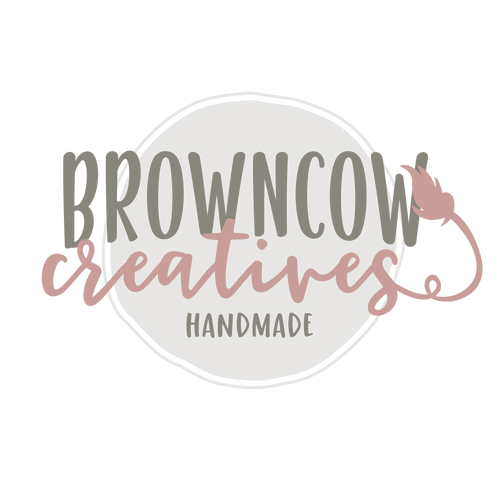

0 comments